Initially ReiBoot is designed for iOS users to easily put iPhone (also iPad and iPod) into recovery mode and get out of recovery mode. The one step process is far more efficient than the traditionally iTunes way.
It's also frequently used to solve iOS stuck issues and fix frozen or unresponsive iPhone by forcing iPhone to reboot. This can be realized by using enter and exit recovery mode together.
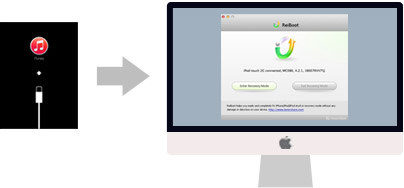
Easily Get Into/Out of Recovery Mode, Fix All iOS Stuck
With ReiBoot for Mac you'll never worry about not being able to enter or exit recovery mode for iPhone, iPad and iPod. All the issues can be easily resolved as ReiBoot could help you:
- Forcibly restart iPhone when it becomes completely unresponsive and errant (stuck in an app, an unresponsive touch screen), leading to a frozen device that just won't do anything
- Reboot your device when it stuck at Apple logo, reboot loop, DFU black screen
- Restore your iPhone/iPad/iPod to factory settings even if your device is locked
- Enter Recovery Mode if Home or Power button is not working
- Fix iPhone stuck in iTunes logo/USB cable when you're trying to update firmware, update iOS 9/8.4/8.3/8.2/8.1/8/7, jailbreak, or restore a backup
- Reboot iPhone so as to stop the weird nonstop vibrating iPhone thing
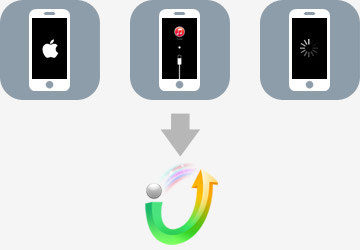
Free, Safe and Quick
- The program is free! You don't even need to register.
- The read-only software won't do anything to your Mac and all the files on it. No risk of virus attack.
- Manipulating ReiBoot is a child's play. Just download the program and your iDevices can be fixed within 1 click.
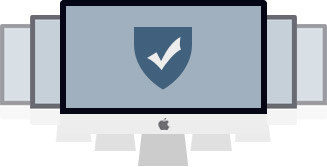
Support all iOS Devices (including iOS 9 and iOS 8.4)
This software runs on OS X and it supports all iOS Devices including:



ReiBoot for Mac System Requirements: Mac OS X 10.10 Yosemite, 10.9 (Mavericks), 10.8 (Mountain Lion), 10.7 and earlier
How to Use ReiBoot (Mac) to Exit and Enter Recovery Mode
Tenorshare ReiBoot (Mac) is a free and easy-to-use utility that helps iOS device users enter recovery mode with one click. Besides, it reboots iPhone, iPad and iPod so that they could get back to normal when iDevices encounters problems such as stuck in recovery mode, stuck in reboot loop, Home button can't be activated, etc.
Part 1: How to Exit Recovery Mode
iPhone, iPad or iPod might display you the white Apple logo, red iTunes logo or a blank screen and nothing can wake up your device, you can reboot it by clicking "Exit Recovery Mode".
Download ReiBoot (Mac).
Install and run RiBoot on your Mac. Connect your iDevice to computer through USB cable. As ReiBoot detects your device, you will then find the "Exit Recovery Mode"; button is in light green. The "Enter Recovery Mode"; button is in grey.
Click "Exit Recovery Mode" and your iPhone, iPad and iPod will reboot so that it could get out of recovery mode, reboot loop, black screen, etc.
Note: Make sure you do not press "Enter Recovery Mode", because this button is not available for the moment.
Note: If ReiBoot fails to reboot your device, click here to get more infor on how to fix frozon iPhone during iOS 8 update
Part 2: How to Enter Recovery Mode
In some cases, you need to get your iDevice into recovery mode so as to fix certain issues, like the silver Apple logo has been onscreen, with no change for many minutes; your device freezes during an iOS update. Normally to enter recovery mode, you will need several steps by pressing the Home and Power button. However, with ReiBoot, this can be done within one click.
Download ReiBoot (Mac).
Connect your iDevice to computer through USB cable. As ReiBoot detects your device, you will then find the "Enter Recovery Mode" button is in light green. The "Exit Recovery Mode" button is in grey.
Click "Enter Recovery Mode" and in less than one minutes your iPhone, iPad or iPod will be in recovery mode. Then you will see the following interface informing you that you have entered iOS recovery mode.

